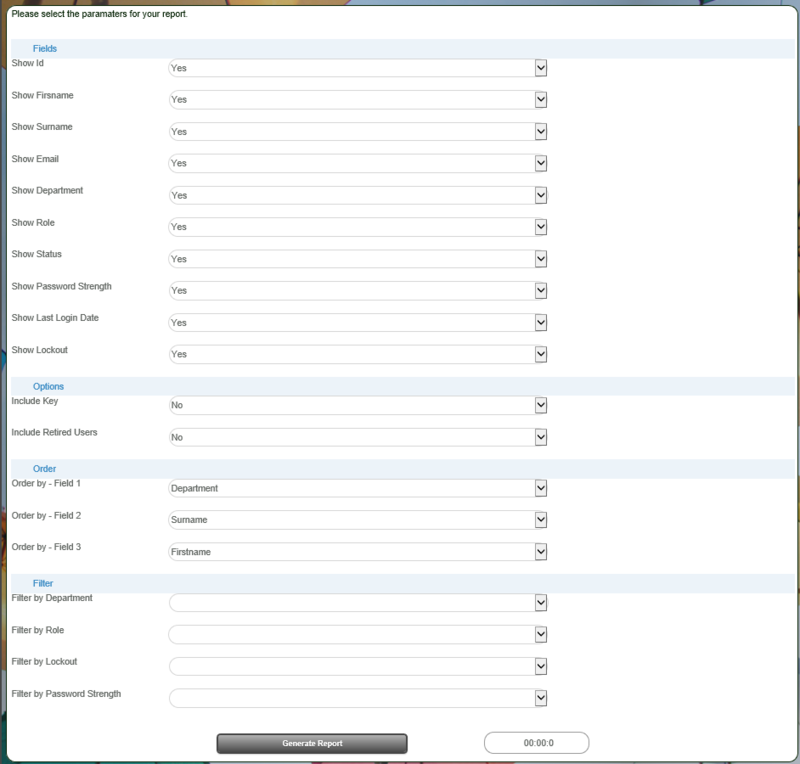Security - Functional Access Matrix
From All n One's bxp software Wixi
| Client | Functional Security | Content Security | HR |
|---|---|---|---|
| Link | Link | Link | Link |
1 Overview
This report provides a complete view of users functional access to bxp. It requires some understanding of the structure and operation of the bxp framework.
2 Background
Each module in bxp has a two digit code. These can be see when you're renaming modules. Module_Names
Within each of these modules are grouped functionality called Sections. Bxp_-_Logical_Structure
Each Section has a four digit code, which is not readily visible in the system, but is available through the Security - Functional Access Matrix report.
3 Operation
Main Menu > System Access Management > System Management > Security - Functional Access Matrix
From here you have a number of options.
3.1 Fields
These fields are user fields to help identify and group the users.
- Show Id: The unique id of every user
- Show Firstname : The users firstname
- Show Surname : The users surname
- Show Email : The email address attached to the user
- Show Department : The name of the department the user is allocated to
- Show Role : The role the user has been assigned
- Show Status : The status of the user, Live, Placeholder, Retired, etc
- Show Password Strength: Best,Strong,Medium,Weak
- Show Last Login Date: The date of last log in on this account
- Show Lockout: If the account has been locked out or not
3.2 Options
- Include Key: will provide the names of each of the two digit module codes and the four digit section codes.
- Include Retired users: By default retired users are not included.
3.3 Order
Whilst the data is optimised to be exported to Excel for further analysis, some primary ordering can be applied for quick on screen analysis.
The fields will order by numeric order, so departments order by Department Id, not department name. Roles by Role Id not Role Name etc.
3.4 Filter
Filters allow for quick subsets of data to be displayed on screen.
The filters are cumulative. ie. If you have three filters on, all three filters are applied to the data.
4 Output
The Export to Excel button will generate an Excel file for you to download.
By default the key will not be included in the data being exported.
As there is a lot of data and screen size is limited please note the inner scroll bars on the bottom and right of the table to allow you traverse all the columns and rows of data.