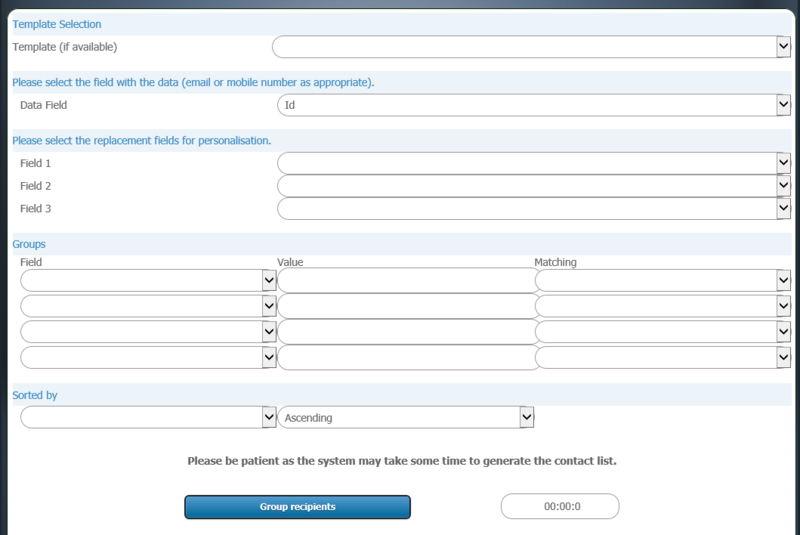Group Form Sending
From All n One's bxp software Wixi
1 Overview
When sending a mass email to an entire list of customers in a database in bxp, you can customise and group specific parameters.
The simplest use of this process, is to only change the data field to the field with the email / mobile number in it and click "Group recipients". This will send your message to your entire database.
2 Template Section
If you repeatedly send nicely formatted emails, instead of having to copy and paste in the HTML each time, it is possible to stored the information in templates. Templates mean you can just fill in the body of your email and the creation of the email becomes very easy.
Choosing a template will pre-populate the body of your message on the next screen.
For more information on templates Communications_Centre_-_Templates
3 Data Field
This is the field that contains the email or mobile number to send to. Please choose this field carefully. The is the field that contains the address / number to send to. Choosing this field wrong can lead to no messages going out.
4 Replacement Fields
It is possible to personalise any message with information from the person's record. Here is an example.
Dear Sir / Madam,
Thank you for your email.
We will be in touch shortly.
Kind regards
Our companyinstead we could personalise it as follows
Dear --field1--,
Thank you for your email of --field2--
We will be in touch shortly.
Kind regards
--field3--
Our company
- Field 1, should be changed to the first name of the customer.
- Field 2, should be changed to the last contact date and time
- Field 3, should be changed to the staff name of the person who dealt with them
Also in the message full -- field notation can be used. For more information on the -- field notation please read here The_--_field_notation_for_bxp_Forms
5 Groups
The groups help to limit the records included in the send to specific groups. If all fields are left blank all records will be included.
If we had a field "Would like to be included in the newsletter".
- Change the field to be the field "Would like to be included in the newsletter"
- In the same row, type the word Yes into the value box
- In the same row, change the Matching to "Exact Match"
It can be helpful to test your groups to see how many there will be and if the right type of customers are going into the group. To do this use the Lookup feature of your form. In the search criteria of your lookup, you can practice with different combinations to figure out how to identify your group and ensure you have the right number of people in the group. When you go through to your sending, the number of recipients will be listed on screen. Ensure this is the same number you would have when doing the lookup. If you have any trouble understanding how to do this, please ring our support team and we'll be happy to help you figure out your groupings (+353 1 429 4000)
6 Sorted by
This allows the list of recipients to be sorted, if required. This can help with troubleshooting and checking how far through a list the send has progressed.