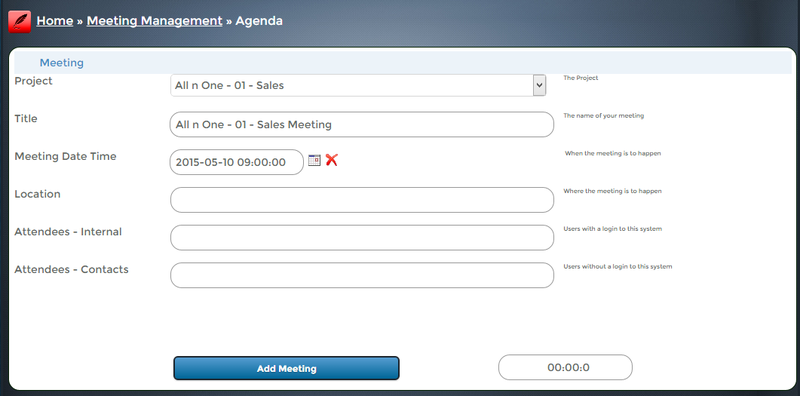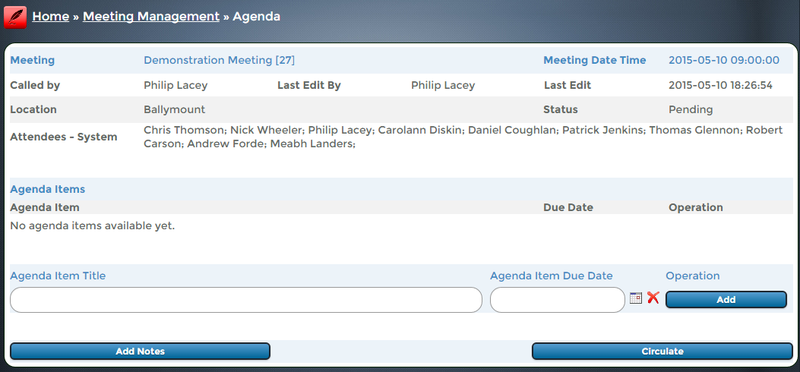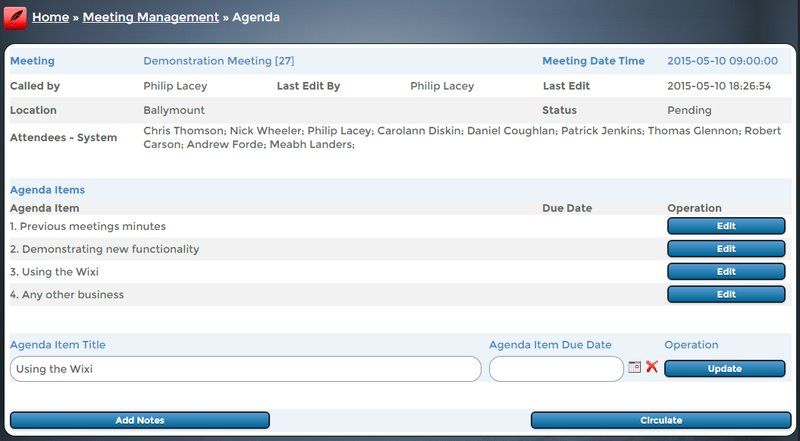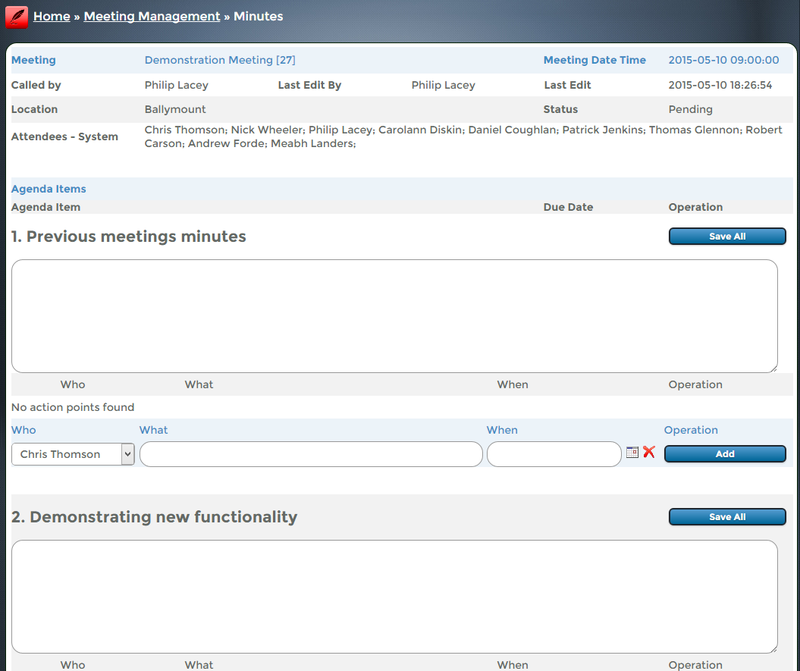Module - Meeting Manager
From All n One's bxp software Wixi
Contents
1 Key Details
- Module : Meeting Manager
- Icon :

- Primary Purpose : To allow creation of and manage agendas and minutes for meetings
- Pillar: Project Management
- Primary Integrations: Lister, Project Manager
2 Introduction
For every meeting there should be an agenda and after the meeting minutes. These are traditionally quite time consuming and frustrating to manage. Not only that after meetings trying to store and manage details can be frustrating. Meeting Manager solves all of that in a very easy and practical way.
So for any meeting the first step is to create an agenda. This agenda is easily created in bxp. With the agenda created it can be easily circulated.
As the meeting happens bring a laptop or device into the meeting which can log the minutes as the meeting happens. The most useful part of the system is that action points can be added to each agenda item. This action points can be automatically added to bxp listers reducing the need for rescanning meetings to remember what your action points are.
3 Create a Meeting Agenda
Every meeting is associated with a Project. So if it is a general meeting, then create a general project to attach it to. You can manage meetings through Project Manager and a number of other locations.
Main Menu > Meeting Manager > Agenda > Agenda - Add > Choose your project >
- Title : Give your meeting a name. Give it a memorable name to make it easier to find in the future.
- Meeting Date Time: The actual date and time of the meeting
- Location: Where is the meeting to be held
- Attendees - Internal: These are people attending the meeting who have log in to this instance of bxp
- Attendees - Contacts: These are the names of people external to bxp who will be at the meeting
When ready click "Add Meeting"
The second screen allows you to add Agenda Items to your meeting
- Agent Item Time: Type in your agenda items name
- Agenda Item Due Date: If the item has a time limit it can be useful to highlight this to participants
- Add : This button adds your agenda items.
Add as many items as you need and when you're ready click "Add Notes". Adding notes is effectively adding minutes to the agenda items.
If you want to change any of the items, simply click "Edit" beside them and they will be editable in the "Agenda Item Title" and the "Add" button will change to "Update"
4 Logging the meeting minutes
When you are ready to add minutes, ideally during the meeting:
Main Menu > Meeting Manager > Minutes > Minutes - Manage > Choose your project > Choose your meeting >
There is a large text area underneath each agenda item to allow for copious notes to be added.
Below each agenda item it is possible to also add action points for individuals.
- Who: This list is populated by the people listed in the "Attendees - Internal" when the meeting was created.
- What: Details of the action point
- When: When must this action point be completed by
N.B. Clicking add will save all notes in all agenda items as well as adding the action point.
5 Distributing Action Points
By default the action points are pushed to user's listers by default. This allows for change and review of minutes if desired first.
At the bottom of the minutes click the "Distribute" button OR Main Menu > Meeting Manager > Minutes > Minutes - Distribute Action Points > Choose your project > Choose your meeting >
You will see on screen all the action points and to whom they will be sent.
6 Minutes generation
It is possible to circulate the minutes of the meeting. bxp can generate a Rich Text Format (Microsoft Word type document) document.
Main Menu > Meeting Manager > Minutes > Minutes - Circulate > Choose your project > Choose your meeting > Generate File
This document can then be distributed as required via email or your own preferred business method.