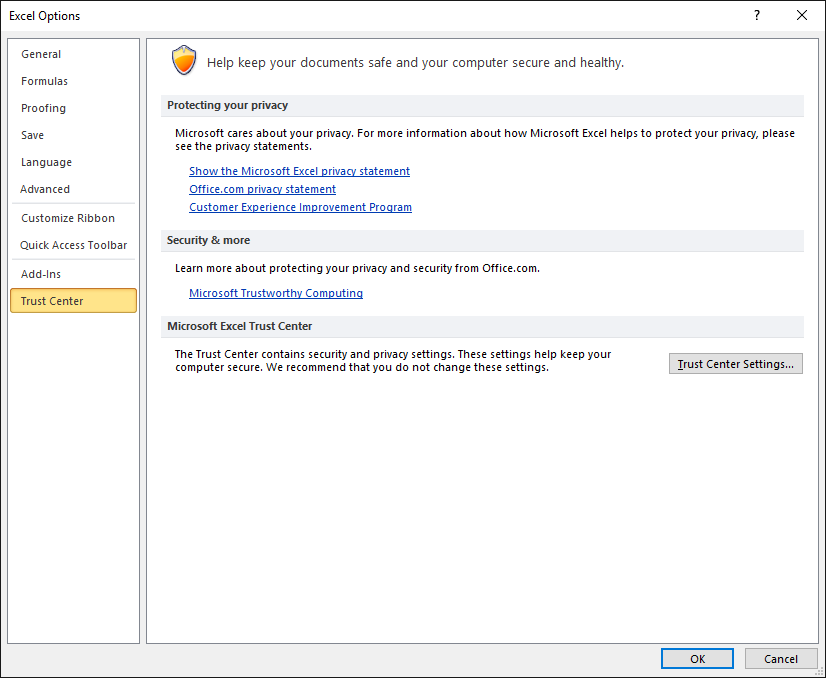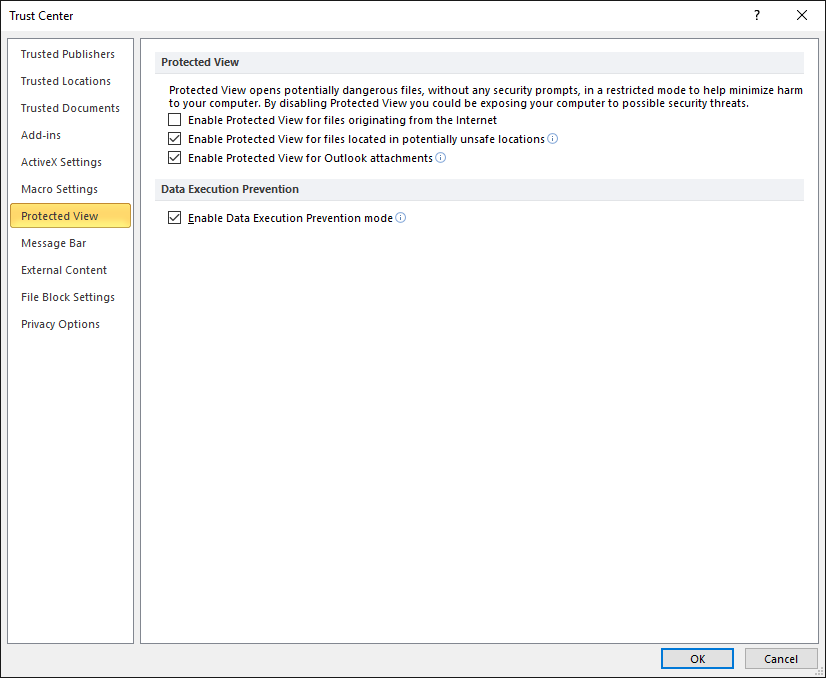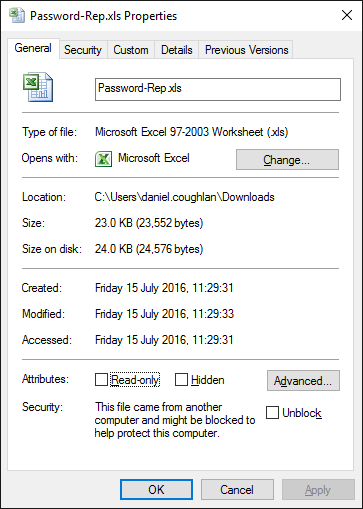Microsoft Office Security Update - July 2016
From All n One's bxp software Wixi
Contents
1 Overview
On July 12, 2016 Microsoft released a number of security updates for MS Excel which has a direct impact on how bxp interacts with Excel.
https://support.microsoft.com/en-ie/kb/3173835
2 Previous output
As Excel can support OpenXML as a layout when data was exported from bxp it was easy for bxp to do the following
<table>
<tr>
<td>Data in A1</td>
<td>Data in B1</td>
</tr>
<tr>
<td>Data in A2</td>
<td>Data in B2</td>
</tr>
</table>
3 Security update
After the security update however, unless the document is wrapped in Microsoft approved code, it will not open in Excel.
So now bxp must wrap the data in the following layout
<html xmlns:o=\"urn:schemas-microsoft-com:office:office\\ xmlns:x="urn:schemas-microsoft-com:office:excel" xmlns="http://www.w3.org/TR/REC-html40">
<head>
<meta http-equiv=Content-Type content="text/html; charset=utf-8">
<meta name=ProgId content=Excel.Sheet>
<meta name=Generator content="Microsoft Excel">
<!--[if gte mso 9]><xml>
<x:ExcelWorkbook>
<x:ExcelWorksheets>
<x:ExcelWorksheet>
<x:Name>Sheet1</x:Name>
<x:WorksheetOptions>
<x:Selected/>
<x:ProtectContents>False</x:ProtectContents>
<x:ProtectObjects>False</x:ProtectObjects>
<x:ProtectScenarios>False</x:ProtectScenarios>
</x:WorksheetOptions>
</x:ExcelWorksheet>
</x:ExcelWorksheets>
<x:ProtectStructure>False</x:ProtectStructure>
<x:ProtectWindows>False</x:ProtectWindows>
</x:ExcelWorkbook>
</xml><![endif]-->
<style>
<!--table
{mso-displayed-decimal-separator:"\.";
mso-displayed-thousand-separator:" ";}
.xl2
{
mso-number-format:M/D/YY;
border-left:.5pt solid;
border-top:.5pt solid;
border-right:.5pt solid;
border-bottom:.5pt solid;
}
.xl3
{
border-left:.5pt solid;
border-top:.5pt solid;
border-right:.5pt solid;
border-bottom:.5pt solid;
}
-->
</style>
</head>
<body>
<table>
<tr>
<td>Data in A1</td>
<td>Data in B1</td>
</tr>
<tr>
<td>Data in A2</td>
<td>Data in B2</td>
</tr>
</table>
</body>
</html>
4 Impact
Visually there should be no difference to how the "Open with Excel" functionality of bxp works.
The contents of downloaded files will be different, so if you have processes based on content alone, you may need to review these processes.
There is a solution, follow the section below.
5 Recent Excel Issues and Soultions
Recently Microsoft have recognised this has caused an issue for a lot of clients that use their services.
When opening a spreadsheet the user is presented with a blank or grey screen. There is nothing wrong with the report but rather how Excel treats it.
There are two solutions that can fix this.
5.1 Option 1 (Once Off)
Open up Excel and go to the file tab.
Then click on options.
Next click the Trust Center option from the panel on the left.
At the bottom on this screen click Trust Centre Settings.
Select Protected View from the left panel.
The following option will need to be unticked Enable Protected View for files originating from the internet
The click ok and the setting will be saved.
No more issues with opening documents from bxp.
5.2 Option 2 (Every time a document is downloaded)
Once an Excel report or document that has been downloaded and right click on the document.
Select properties from the menu.
Under the general tab go to the bottom and there will be a security section.
There will be a tick box with Unblock beside it.
Click the tick box and then click Apply.
The document can now be opened in Excel.