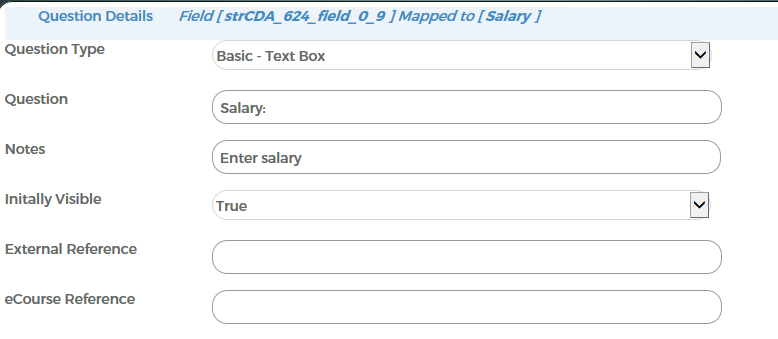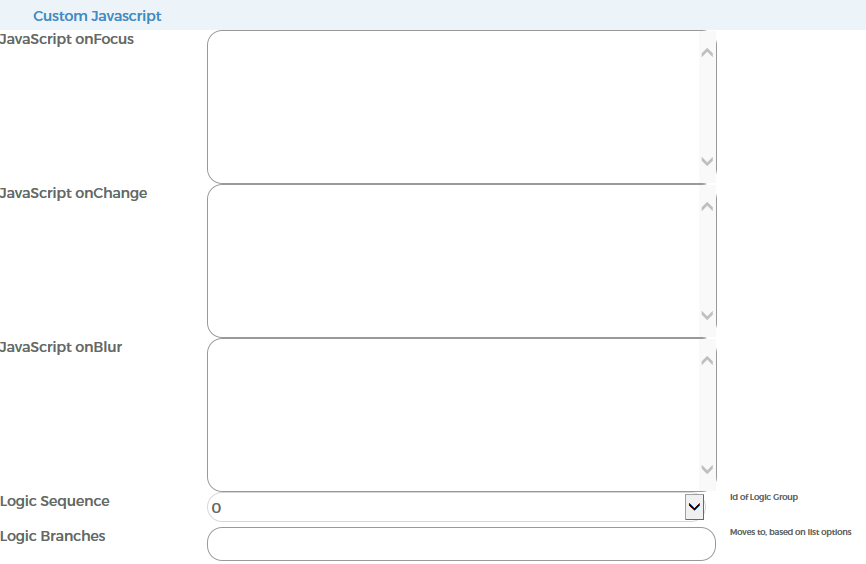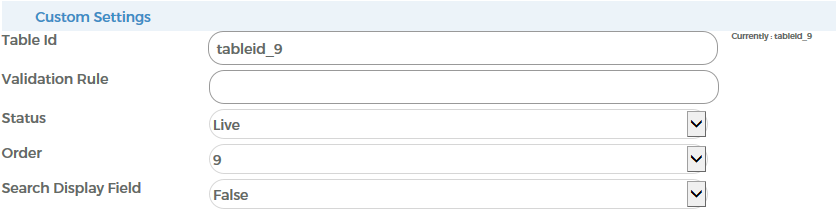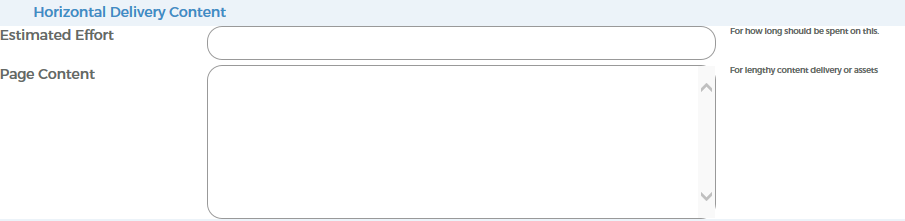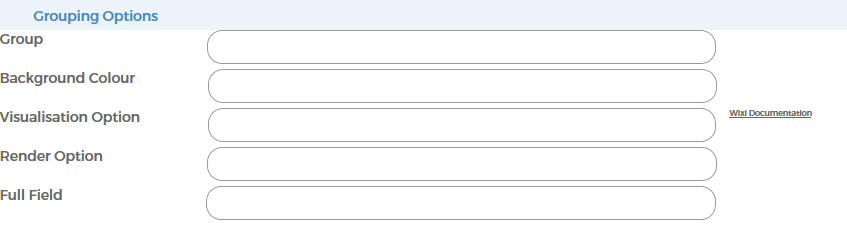Form Edit a Question
From All n One's bxp software Wixi
Contents
1 Overview
It is possible to edit a question on a form in many ways in bxp. This page explains what the different options are and how to use them.
As well as changing the type and the text that appears, a user can also add javascript and logic to a question on the Question Editing page.
2 Question Details
This allows a user to change the basic details of a question. A user can change the type of question, the text that appears on the form and the notes which can either display extra instructions on screen or can be used to add HTML to a question and call javascript functions.
The initially visible dropdown will set the question to be invisible when set to false.
External reference is used for creating a link next to the question that will bring the user to whatever link is entered into this field.
Ecourse reference creates a link next to the question which takes the user to the specified eCourse. The eCourse is referenced by three numbers separated by dashes which represent a book ID, chapter ID and a page ID. For example, to create a link to a page where the book id is 20, the chapter ID is 30 and the page ID is 40, a user would enter 20-30-40 into this field.
3 Custom Javascript
This section is primarily used to add javascript and logic to a question. The first three fields allow a user to add javascript code which will be kicked off when different events occur. The three fields are javascript:-
onFocus - will execute the code whenever a user clicks their cursor inside the question field.
onChange - will execute whenever anything inside the question field changes, e.g. when a user types or picks a date.
onBlur - will execute when a user clicks outside of the question field and the question is no longer selected.
Logic sequence and logic branches allow users to display certain fields when an option in a dropdown list is selected. You can read more about how to implement logic branching into your forms here.
4 Custom Settings
This section contains more basic details that are used by various parts of the system. The table Id is a unique identifier that is used in javascript code to reference the question. It is recommended that you leave this value as it is. The status will change your question from active to inactive. You can mark questions as inactive if they are no longer needed so they won't appear if users try to interact with the form by adding or looking up records.
The order number is a number which shows what position the question will appear in the form. This field can therefore be used to re-order your questions.
When a user searches for a record, the id number of each resulting record will be displayed along with some other fields to help the user identify the record. The search display field option will show a field value in the search results if it is set to false.
5 Horizontal Delivery Content
This functionality is still being developed. It will allow users to easily move through questions and records.
6 Grouping Options
Group is a number that allows you to organise your questions into different groups.
The remaining fields are all visualisation fields which control the background colour of a question and how it will be displayed. These fields take a 6 digit hexadecimal number code as a colour option.