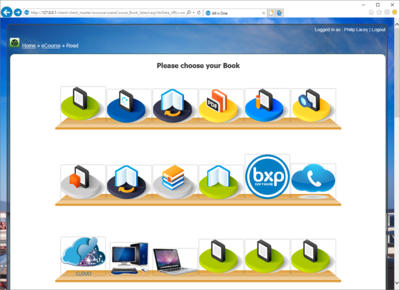ECourse - Book Cover
From All n One's bxp software Wixi
1 Overview
In bxp there are two options for displaying the books available in your eCourse module.
- Listing
- Pictoral
Main Menu > System Access Management > System Management > System Settings > Module Specific > eCourse - Book Listing
| Listing | Pictoral |
|---|---|
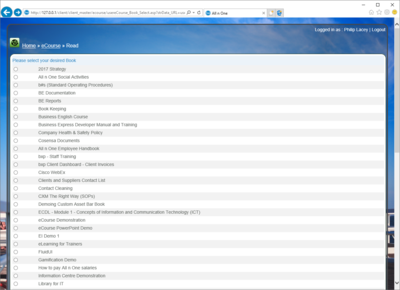 |

|
2 Setting the cover
The cover image is set by book and can be any image, or available system prebuilt images.
Main Menu > eCourse Management > Book Management > Edit a Book > Choose the Book > Listing > Cover
If no image is provided the system will use the initial default available image 1. 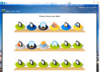
If a full URL is provided (including the https://) the system will use that image
Otherwise if a number if provided from 1 to 10 it will use that image instead.
| Image 1 | Image 2 | Image 3 | Image 4 | Image 5 |
|---|---|---|---|---|
 |
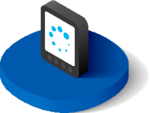 |
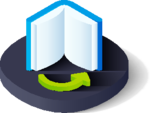 |
 |

|
| Image 6 | Image 7 | Image 8 | Image 9 | Image 10 |
|---|---|---|---|---|
 |
 |
 |
 |
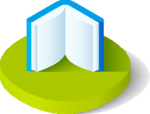
|
In this example you will see the first books using the 1 to 10 numbering system and then five further books using custom uploaded images.
3 Custom Images
Custom Images are most safely loaded into the Custom Folder and referenced in the "Custom" field.