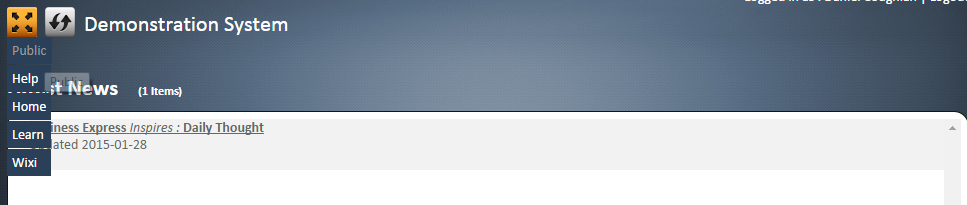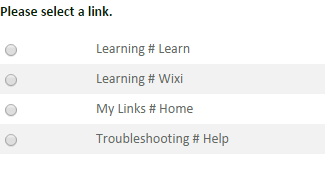Control Bar - Grouping Links
From All n One's bxp software Wixi
1 Overview
Creating control bar buttons is great for having shortcuts to all your favorite areas inside and outside of bxp software.
However what happens when you have 20 buttons and they get all squashed to together.
It becomes a mess to manage but there is a way of grouping them to make a cleaner control bar.
2 Control Bar Switch
The control bar switch button turns buttons in to tidy drop down lists.
When clicked, the button will switch between buttons and link displays.
Buttons
Links
The look very is different and they are easily switched between using the control bar switch.
There is one issue though, what if we need the links under more than one tab. This is when the control bar groupings come in.
3 Control Bar Groupings
Control bar grouping are very easy to create.
Go to edit a control bar link.
Main Menu > Control Par > Public Links > Edit a public link
In this example we will change four links to have their own grouping.
In the title box you will see the name of the link, in our example it will be the home link.
We need to change the title to put it in a grouping.
So instead of the title being Home, we will put My Links # Home instead.
In this example My Links is the grouping and Home is the sub group.
Modify each link accordingly to group under whatever heading you need.
In our example we have grouped Learn and Wixi under Learning.
Everything before the # is considered to be the parent and anything after the child.