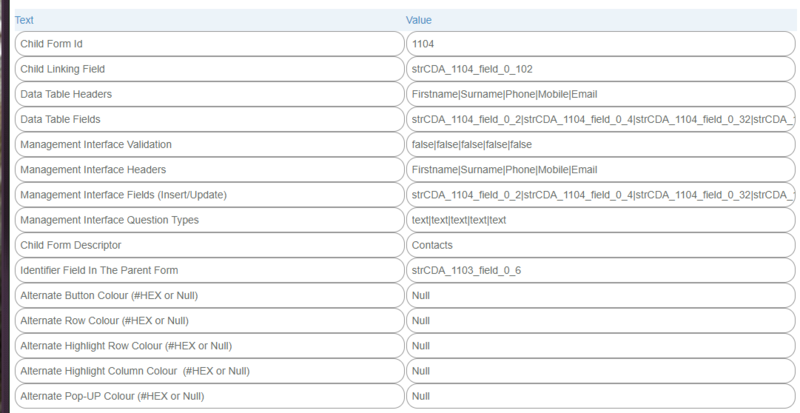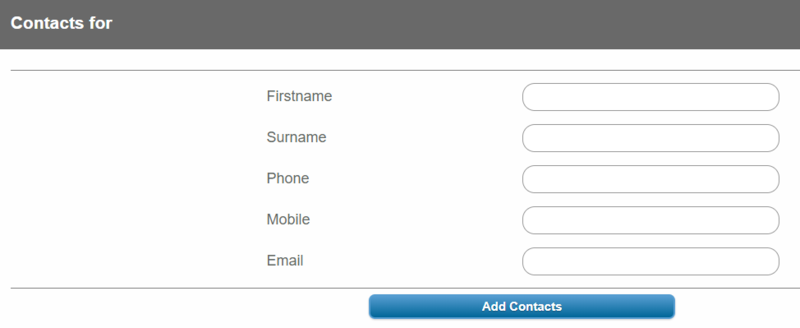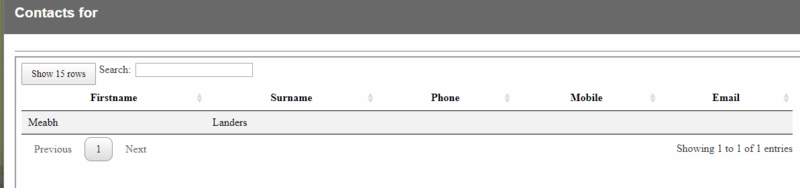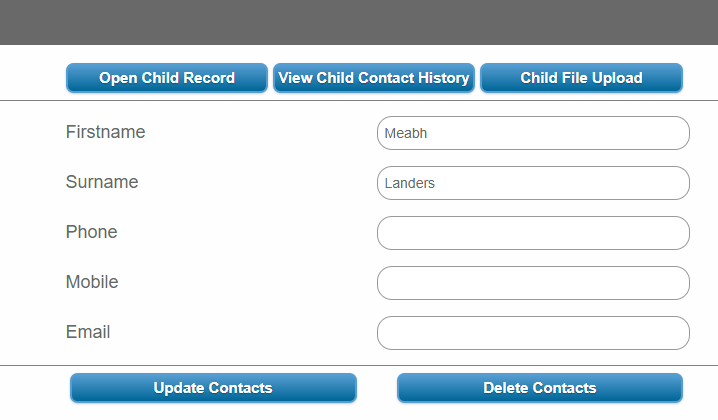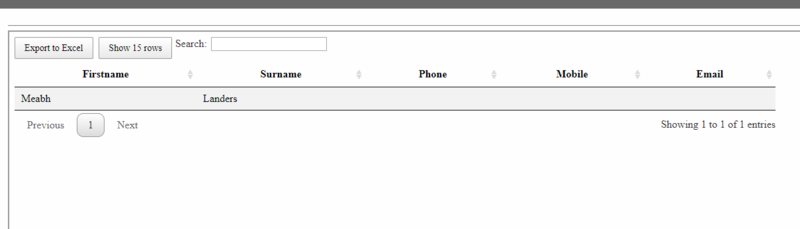Basic – AJAX – Child Form Popup Solution
From All n One's bxp software Wixi
Contents
- 1 Overview
- 2 Question Settings
- 2.1 Child Form Id
- 2.2 Child Linking Field
- 2.3 Data Table Headers
- 2.4 Data Table Fields
- 2.5 Management Interface Validation
- 2.6 Management Interface Headers
- 2.7 Management Interface Fields (Insert/Update)
- 2.8 Management Interface Question Types
- 2.9 Child Form Descriptor
- 2.10 Identifier Field In The Parent Form
- 2.11 Alternate Button Colour (#HEX or Null)
- 2.12 Alternate Row Colour (#HEX or Null)
- 2.13 Alternate Highlight Row Colour (#HEX or Null)
- 2.14 Alternate Highlight Column Colour (#HEX or Null)
- 2.15 Alternate Pop-Up Colour (#HEX or Null)
- 3 Operation
1 Overview
bxp allows users to add a question type to a form called "Child Management Popup Solution". This allows users to add and edit child records while on the parent record and it also includes filtering functionality when viewing the child records.
2 Question Settings
After the question has been added to the form, the answer values will need to be updated
2.1 Child Form Id
- This is simply the ID of the child form in bxp
2.2 Child Linking Field
- This is the filed in the child form that contains the intCDA_X_Id of the parent from record i.e. the foreign key
- Example - strCDA_2_field_0_0
2.3 Data Table Headers
- A list of the headings you want to appear in the data table
2.4 Data Table Fields
- A list of the fields to appear in the data table. The full question ID is required: strCDA_X_field_Y_Z
2.5 Management Interface Validation
- A list of true/false values which indicate whether or not the field should be validated.
2.6 Management Interface Headers
- The headings to appear on the adding/editing form
2.7 Management Interface Fields (Insert/Update)
- A list of question fields for the adding/editing form. The form must be: strCDA_X_field_Y_Z
2.8 Management Interface Question Types
- A list of different question types. This specifies what format each question on the adding/editing form should be
- date
- datetime
- yesno
- truefalse
- number[
- custom[
- checkbox[
- staff
- staffactive
2.9 Child Form Descriptor
- A heading for the ajax block that inserts the records
2.10 Identifier Field In The Parent Form
- The field in the parent form where the ID of the new child record should be stored
2.11 Alternate Button Colour (#HEX or Null)
- A custom button colour can be specified
2.12 Alternate Row Colour (#HEX or Null)
- Change the alternate row colour of the record listing page
2.13 Alternate Highlight Row Colour (#HEX or Null)
- Change the highlight row colour of the record listing page
2.14 Alternate Highlight Column Colour (#HEX or Null)
- This is the colour that the selected column will appear as
2.15 Alternate Pop-Up Colour (#HEX or Null)
- This is the colour that will be used for the main popup window
3 Operation
3.1 Adding a new Record
The popup solution will appear on the form as follows:
To add a new record, simply click on the addition button. A form similar to the below will appear.
It will contain all of the fields specified in the answer values. Fill in the form and then click on the add button to save a record. The window for adding a record will close and you will be brought back to the form.
3.2 Updating/Deleting Records
To update a child record, click on the update button. A popup will appear listing all of the records that are currently available.
Select the record you want to edit by clicking on it. You can then edit the details by clicking on the update button or delete completely by clicking on delete. From this screen you can also open the whole child record in the inbound module, view the CCLs or upload a file to the child record.
3.3 Viewing Records and Filtering
You can click on the view button to view all of the child records associated with the parent record.
On this page you can also export the result set to excel. If there are more than 20 records then the user can flip through all of the results which are separated into pages. There is a search facility on the page. If a user types a phrase into it then the page will be filtered to display any records that contain that phrase. A user can also click on a column header to sort by that column.