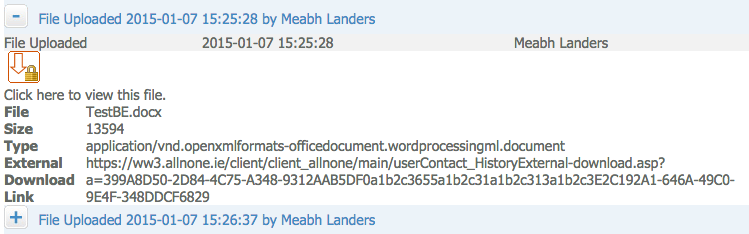Difference between revisions of "CCL File Attachments Download"
From All n One's bxp software Wixi
| Line 10: | Line 10: | ||
== Enabling the external download== | == Enabling the external download== | ||
| − | In order to allow CCL documents to be downloaded from the contact history of a record in a form, you must explicitly set permissions to allow | + | In order to allow CCL documents to be downloaded from the contact history of a record in a form, you must explicitly set permissions to allow non-bxp users to download a file that is apart of a records contact history. To enable this setting simply navigate the following system path: |
Revision as of 09:56, 22 January 2015
1 Overview
bxp has always provided users with the ability to upload and attach a file to a data record (CDA) by adding it to the contact history of a record (CCL). Users have the ability to download the attached files by opening the contact history on a record and clicking the download link.
Previously, this was the only way to download file attachments assigned to records. Now bxp users, as well as non bxp users can download a file using a custom hyperlink. This allows users of bxp to get a hyperlink of a file attachment and send it on to any other bxp user or non bxp user they wish.
** Note - The hyperlink only gives the recipient of the link the ability to download the file, it does not allow them to gain access to read or update the data record. This will always be the case.
2 Enabling the external download
In order to allow CCL documents to be downloaded from the contact history of a record in a form, you must explicitly set permissions to allow non-bxp users to download a file that is apart of a records contact history. To enable this setting simply navigate the following system path:
Main Menu > Form Management >Form - Primary Management > Form Advance Settings
Once you have navigated to the above system path open the section External, once here you will see the setting Allow External CCL file download. Set this setting to True to enable the download ability or set this to False to disable the download ability.
** Note - By Default this setting is always set to False and must be turned on by a user in you instance of bxp
3 Getting the Download link
In order to receive the download link for a file attachment, you must have a bxp user account with access to the form the file is attached too. The first thing to do is navigate to the form and open the data record in question. Once this is complete, open the contact history for the record. Open the CCL that relates to the file you wish download the link. You will now see the field External Download Link. This link refers to downloading the file outside of bxp. You must copy the link exactly as it is in bxp as the link contains access information required by bxp to allow the download.
Example Link