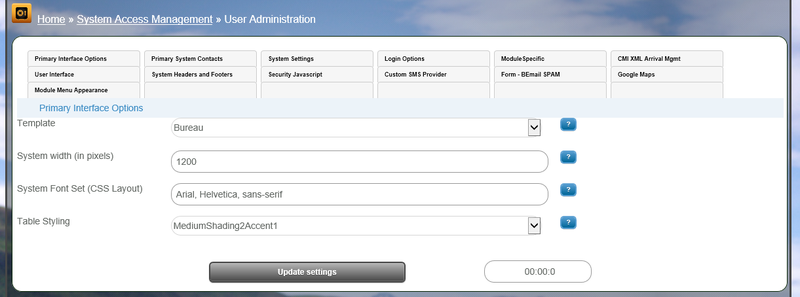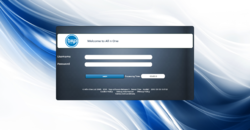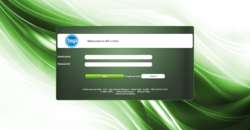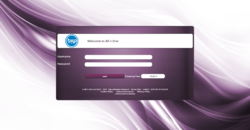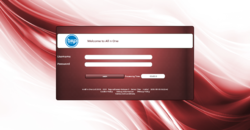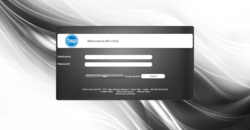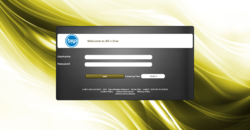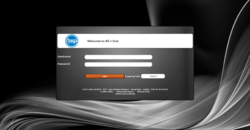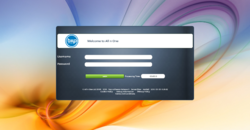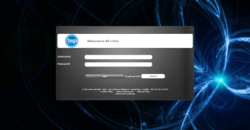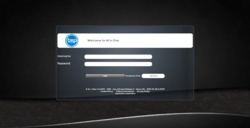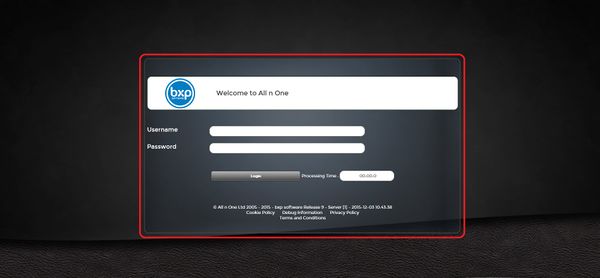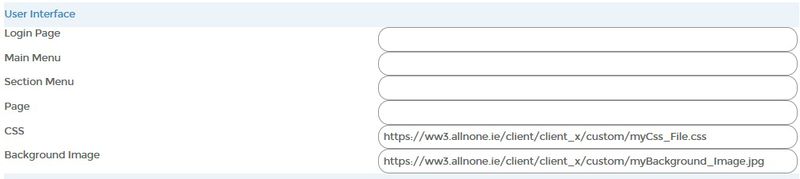Primary Interface Options
From All n One's bxp software Wixi
Contents
1 Overview
There are of number of options that can be used to customise a system. These options can be set a system or user levels.
The primary interface options are set at a system level only.
For all the system settings options explained System_Settings
2 Primary Interface Options
To setup or change these options go to system settings in System Access Management.
Main Menu > System Access Management > System Management > System Settings
2.1 Template
There are 9 templates that can be used to change the systems overall style and color.
- Blue
- Green
- Purple
- Red
- Grey
- Yellow
- Black
- Full Colour
- Wild
- Bureau
Each one changes the colour and background image of a system.
2.2 System Width
The system width can be used to change the width of the system.
What we mean by system width is the width of the bxp area in the browser.
In the image below the red area is the system width and everything outside is the browser width.
So when the width is change the box in red will be resized, nothing else.
This can be useful if the the screen size is rather small that the system will appear on.
This is just a number but is represented in pixels.
Try different widths to see the adjustments to the system.
- 1060
- 980
- 750
The more space the system has the better it will look.
Ideally 1000 is the best width.
2.3 System Font Set
The font of a system can be set here.
bxp uses font families to represent its font but a single font can be used i.e. Tahoma or Calibri.
If a system font isn't set the default will be set as the following font family.
Montserrat, Calibri, Tahoma, Arial, sans-serif
This list works as a fall back list so if the Montserrat font isn't available on the machine the the system will use the next font which is Calibri.
If Calibri is unavailable then the system will use Tahoma and so on.
It is good to have a few options available as some fonts can look poor on screen and the machines default font may be one of these.
More information can be found of css fonts at: http://www.w3schools.com/css/css_font.asp
2.4 Table_Styling
This feature is described here Table_Styling
3 Background Image and Custom CSS
Under the user interface section in system settings there are two main options for customising the look of a system.
The background image of a system can be set by copying and pasting the web address of the image into the background image field.
The CSS of a system determines how the system will look i.e. colour of text, buttons and divs.
This can be set using a custom style sheet, just copy and paste the link to your style sheet into the box and this will now be the main style sheet of the system.
For more information on CSS see the link below.
http://www.w3schools.com/css/default.asp
4 Interface bars
The massive structural change of the interface can be done through Interface Bars. Interface_Bars