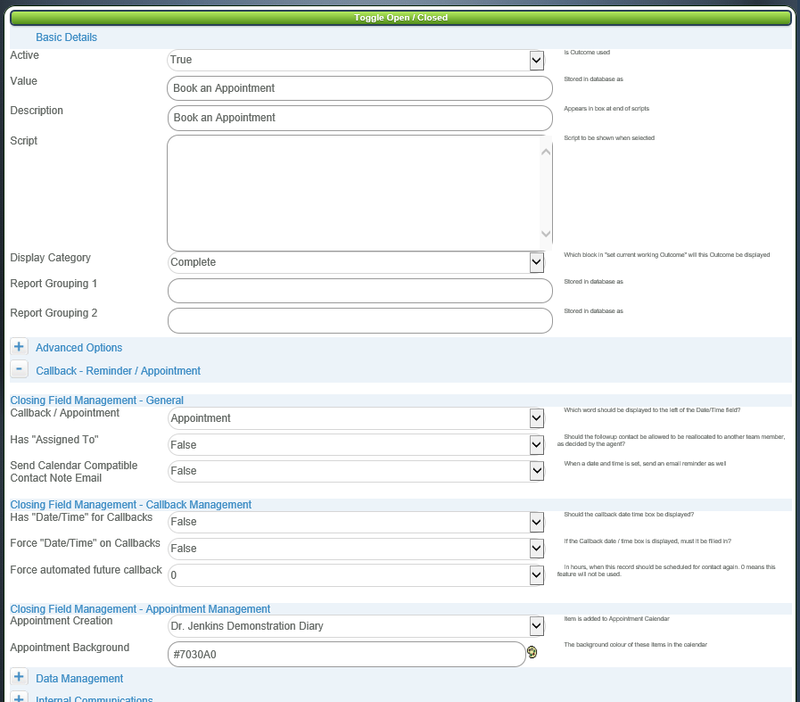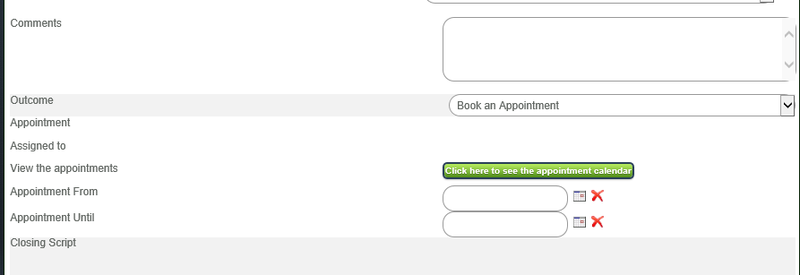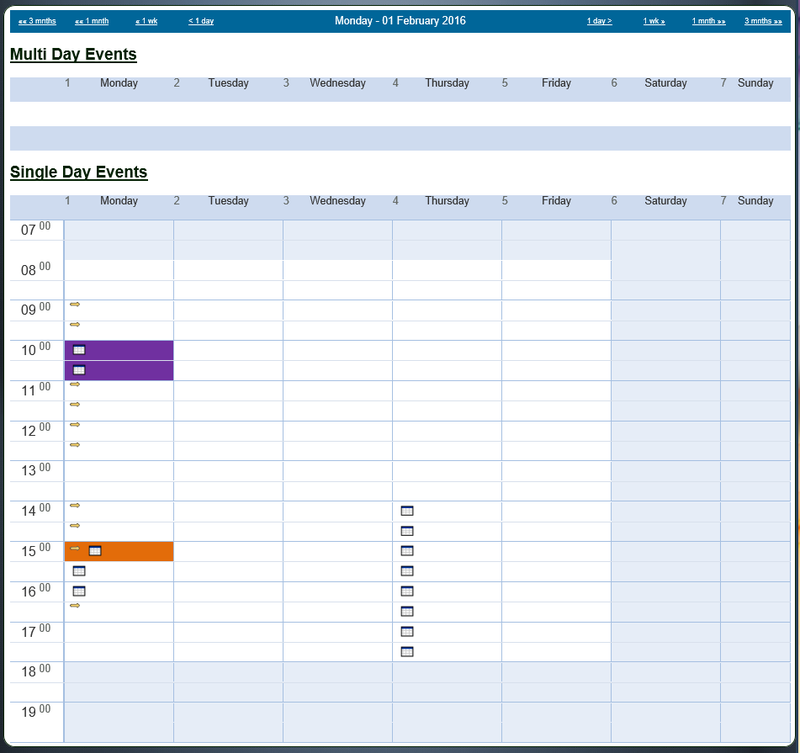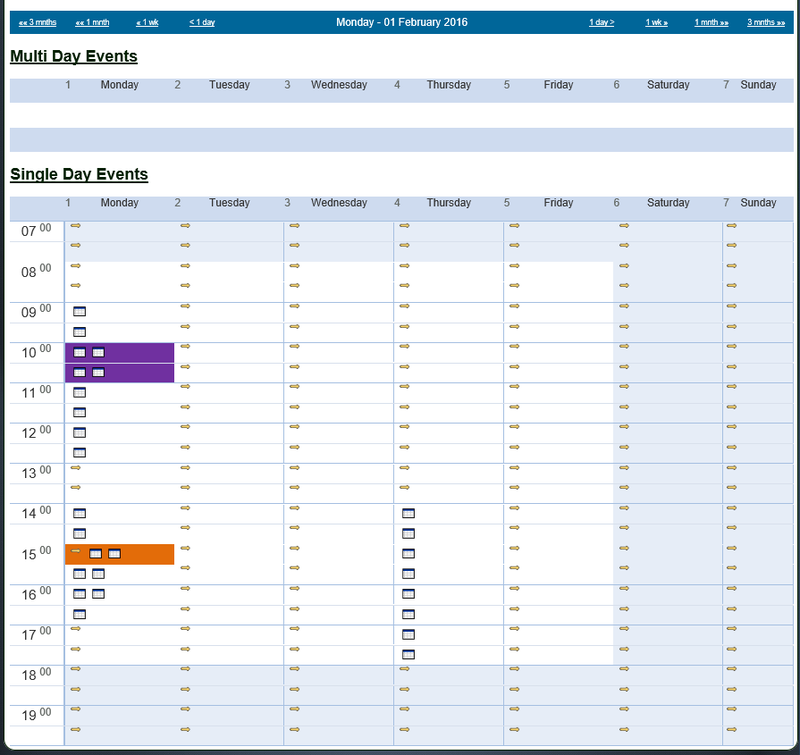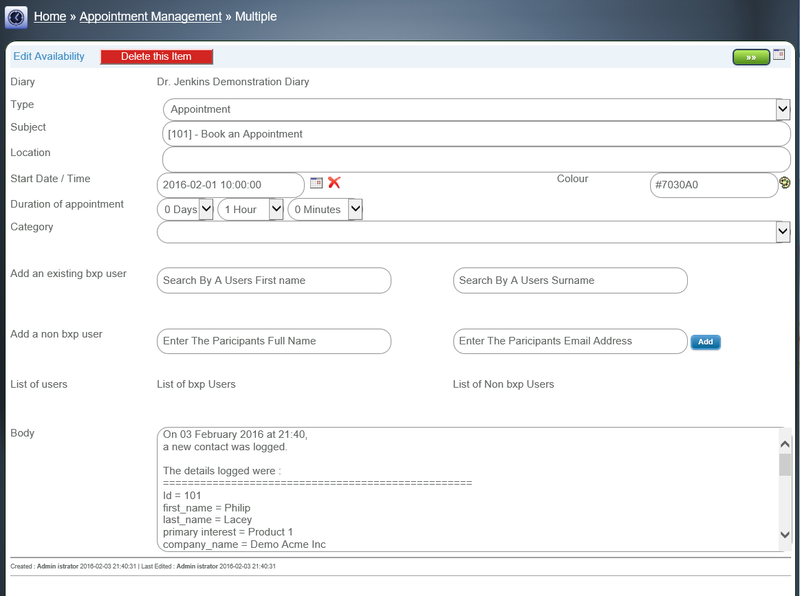Using bxp outcomes for Appointment Management
From All n One's bxp software Wixi
1 Overview
It is possible for a user using an outcome to create appointments within a diary into availability slots set up. For more information on these terms please see the article Appointment_Management_-_Appointment_and_Availability
2 Setup
Once the diary and its related permissions are created, it is ready to be used.
Users of the form, must have access to the Diary and only access to the "Appointment Management" section of the Appointment Management module ![]()
Next we need to modify our outcome to link to this Diary.
In this worked example we have a diary for Dr. Jenkins. Dr. Jenkins has availabilit slots on Monday set up.
In the form we create an outcome called "Book an Appointment". Main Menu > Form Management > Form - Outcome Manager > Choose the form >
Open the Callback - Reminder / Appointment options and set the following
- Callback / Appointment : Appointment
- Appointment Creation: Choose Dr. Jenkins Diary
- Appointment Background: Choose a distinct colour
Now the outcome is hooked into the Diary. When we use the outcome in the form, we get the following options now appearing.
Clicking on the "Click here to see the appointment diary" button, displays the diary to allow the availability to be seen in a read only way.
We save the record for an hour for the Monday at 10.
3 Viewing the output of the outcome
There are now a number of ways of viewing the data.
From the perspective of the agent through Main Menu > Appointment Management > Appointment Management > Edit Appointment - Day View > Choose the Diary > we get
From the perspective of the diary owner through Main Menu > Appointment Management > Availability / Appointment Management > Edit Availability / Appointment - Day View > Choose the Diary > we get
Actually clicking on the appointment that was created we can see a number of things.
Firstly the details of the record are inserted into the comments below. Customisation of what fields are presented happens IF you set the internal communications fields.
Secondly in the top right of the screen is a linking icon that will open the record and the form if the owner has access to Inbound Contact and also access to the form from which the appointment was created.