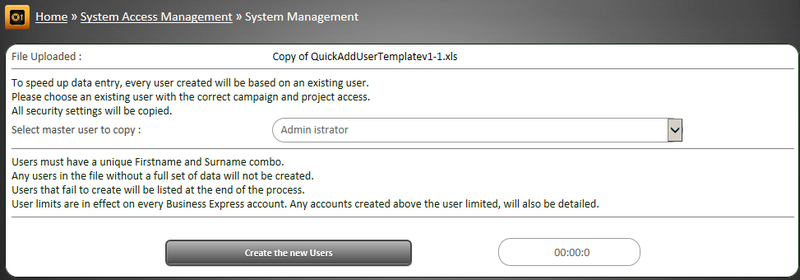Difference between revisions of "Mass Adding Users"
From All n One's bxp software Wixi
Philip Lacey (talk | contribs) (→Process) |
Philip Lacey (talk | contribs) (→Process) |
||
| Line 14: | Line 14: | ||
| − | This spreadsheet contains | + | This spreadsheet template contains a number of fields which will be transferred. These columns are explained in [[Create_a_User]] |
| − | |||
| − | |||
| − | |||
| − | |||
| − | |||
| − | |||
| − | |||
| − | |||
| − | |||
| − | |||
| − | |||
| − | |||
| − | |||
| − | + | A sample record is included for reference. | |
| − | |||
| − | |||
When the spreadsheet is complete to your satisfaction. | When the spreadsheet is complete to your satisfaction. | ||
| Line 51: | Line 36: | ||
A report on screen will highlight in red users already on the system. | A report on screen will highlight in red users already on the system. | ||
| + | |||
| + | |||
| + | |||
| + | = The process in detail = | ||
Latest revision as of 13:22, 1 August 2017
1 Overview
In bxp there is a way to mass add users to the system but it requires a template or example user to build the user security from, including functional and content access.
2 Process
The process is done using an Excel spreadsheet.
Main Menu > System Access Management > System Management > Group User - Load - Template File
This spreadsheet template contains a number of fields which will be transferred. These columns are explained in Create_a_User
A sample record is included for reference.
When the spreadsheet is complete to your satisfaction.
Main Menu > System Access Management > System Management > Group User - Load - Process File
Upload the file and you'll be presented with the following screen.
Choose your template user and your new accounts will be created en mass.
A report on screen will highlight in red users already on the system.
3 The process in detail
The process performs the following steps.
- Load all the user data from the template
- Pick up all the settings from the spreadsheet and update the user settings
- Firstname
- Surname
- Password
- Staff Id Number
- Mobile
- Force Timeout
- Department
- Role
- Status
- IP Range
- ExternalId
- ExternalKey
- ExternalStudent
- LdapAuthorisedIp
- LdapHostAddresss
- LdapHostPort
- LdapBaseDn
- LdapAdmnUserName
- LdapAdminPassword
- LdapMyUserName
- LdapMyDomain
- Validates that the information from the spreadsheet is enough to create the user
- Password complexity is then calculated and stored, whilst all passwords are MD5 hash encrypted
- Security settings for a number of modules are then copied
- Project
- Forms
- eCourse (Read only permissions)
- Conference
- OutcomeSecurity
- KeyStat
4 New Account limits
bxp builds into every system an upper limit on account creation. This allows those with the tough job of controlling cost the comfort of knowing what the maximum cost could be.
The upper limit is set when the bxp system is first created. The number can be set to any amount but is usually set to a reasonable size depending on the size of the client.
The upper limit can be changed at any time upon communication with your the team in All n One.
If you perform a mass upload, you may run out of accounts. Placeholders are initially created as live users and then can be converted to placeholders. If you run out of accounts, a message on screen will be displayed. Also the system will notify your Business Development manager who will be in touch immediately.