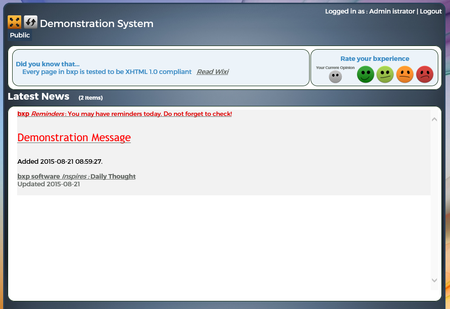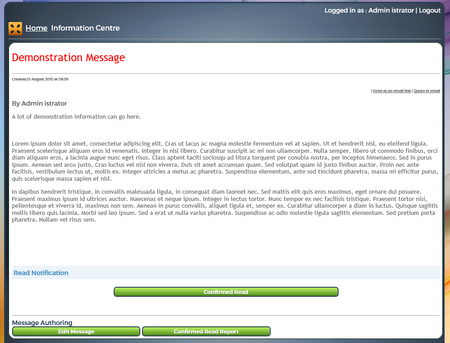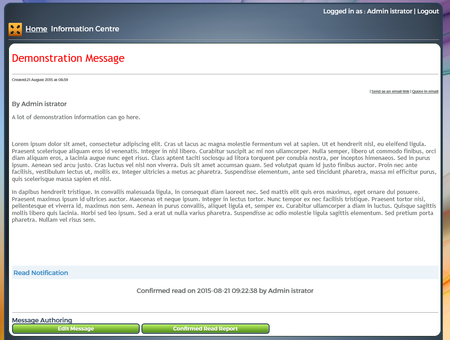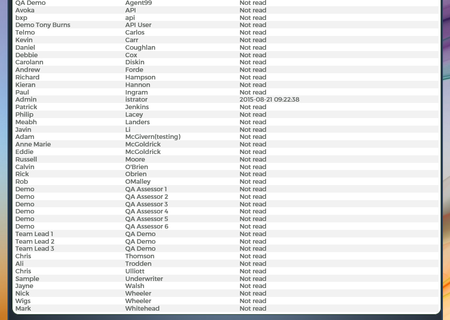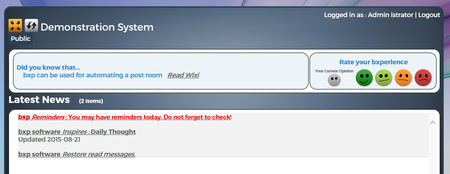1 Overview
The Information Centre provides the ability to put up a message and also confirm that it has been read.
Originally developed in May 2009 as Project Acknowledge File:Project - Acknowledge - v 1-0.docx, this feature is one of bxp's most powerful.
2 Create the message
|
Log into bxp and go Main Menu > Information Centre > General > Add Item to the Information Centre
In the top box "Title", put a title for your message
Please note that you can style the writing including the font, size, colour and numerous other effects. For more info on your options HTML_Editing_Area_Version_2
In the "Body" box below but the main body of your message. Again you have the same formatting capabilities.
There are also some extra options possible using "Replacement Fields". Information_Centre_replacement_fields
There is a Start date / time which is when the message will appear in the Information Centre. There is also an End date / time which is when the message will tidy itself away. This is set to three days so that if you put a message up on a Friday it will still be there on a Monday. You can of course completely edit the dates to suit the message.
Security Details:
- Hide message when read: Keeps things tidy in the Information Centre. Usually enabled for less important messages. The message appears as normal when not read. When confirmed read, the message remains in the Information Centre but is hidden by default. An extra option appears in the Information Centre saying "You have X hidden items, click here to display them". This allows the user back in to read older hidden messages
- Use Confirmed Read: This enables the confirmed read button in messages
- Campaign / Test: This allows the message to be limited to only those users with access to a specific Campaign / Test
- Send email notification: This is usually turned on when the majority of users are not in bxp all day. For example field engineers. This option will email out to the users that there is a message in the Information Centre that requires them to read it.
Other Details:
- Show Author: Can be turned off where secretary's / assistants need to post information on behalf of someone.
- Notify users of modifications: This adds an extra message to the Information Centre and unhides the message if the message is changed / updated.
RSS Facilities:
These are described in Information_Centre_as_an_RSS_and_ATOM_feed
Commenting:
These are described in Information_Centre_-_Commenting
"Use Confirmed Read" allows you to track who has seen and confirmed read the message.
When ready just click "Add Item"
|

|
3 How users see the message
| Going back to the main menu you can now see the message in place.
|
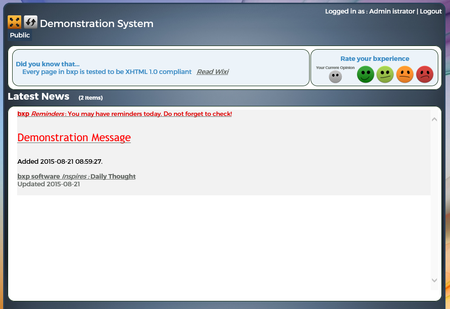
|
| The user clicks on the message and gets
|
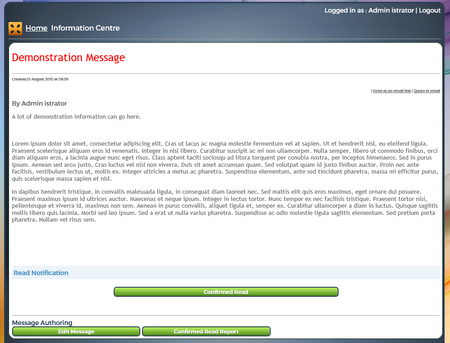
|
| The user clicks on "Confirmed Read"
|
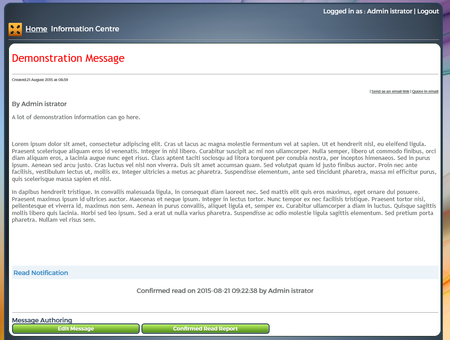
|
| If you have edit permissions to the message the buttons on the bottom allow you go straight to a report to see who has / has not read the message
|
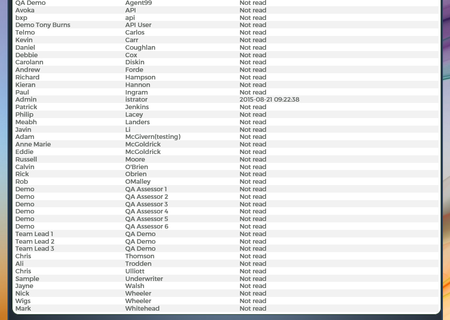
|
| If Hide Message When Read was used then the Information Centre will now have an item "bxp software: Restore read messages"
|
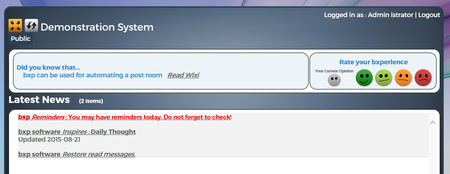
|
4 Reporting on the message
If you want to get further reporting, there is also a read report. This read report shows who opened the message regardless of who clicked the "Confirmed Read" button.
Main Menu > Information Centre > Reporting > Item View Report > Search for your article.