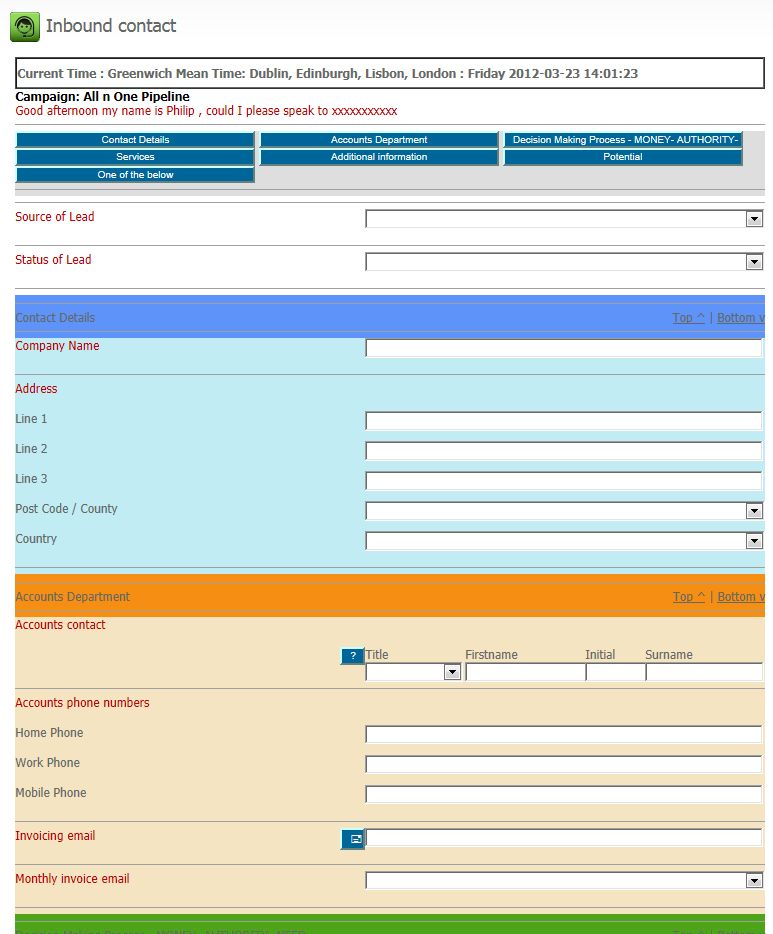Difference between revisions of "Form Script Background Colours"
From All n One's bxp software Wixi
Philip Lacey (talk | contribs) |
Philip Lacey (talk | contribs) |
||
| Line 14: | Line 14: | ||
You fill in the question with the colour your want, using its HEX value. If you want to find out a HEX value you can use the "HEX Colour Code" tool at the top of the page, which will help you generate the values required. | You fill in the question with the colour your want, using its HEX value. If you want to find out a HEX value you can use the "HEX Colour Code" tool at the top of the page, which will help you generate the values required. | ||
| − | Simply fill in the values you require and admire your artistic creativity. Pressing the tab key on the keyboard will move you to the next field. So if you "copy" the hex code (highlight it and press ctrl and c on the keyboard), click into the first box for the colour, "paste" the | + | Simply fill in the values you require and admire your artistic creativity. Pressing the tab key on the keyboard will move you to the next field. So if you "copy" the hex code (highlight it and press ctrl and c on the keyboard), click into the first box for the colour, "paste" the HEX code ( ctrl and v on the keyboard), press tab, "paste" and so on, you can quickly fill a large block with colour. |
[[Category:Campaign]] | [[Category:Campaign]] | ||
Revision as of 15:19, 23 March 2012
It is now possible to colour backgrounds of questions to provide visual groupings to agents on screen.
Here is a completed sample :
In order to set the colours you use the Reordering and Display Option function. Main Menu > Database Management > Database - Question Management > Question - Reorder and Display Options > Choose your campaign.
In here, the column labelled "Display Colour" on the right, is what is used to set the colour.
You fill in the question with the colour your want, using its HEX value. If you want to find out a HEX value you can use the "HEX Colour Code" tool at the top of the page, which will help you generate the values required.
Simply fill in the values you require and admire your artistic creativity. Pressing the tab key on the keyboard will move you to the next field. So if you "copy" the hex code (highlight it and press ctrl and c on the keyboard), click into the first box for the colour, "paste" the HEX code ( ctrl and v on the keyboard), press tab, "paste" and so on, you can quickly fill a large block with colour.