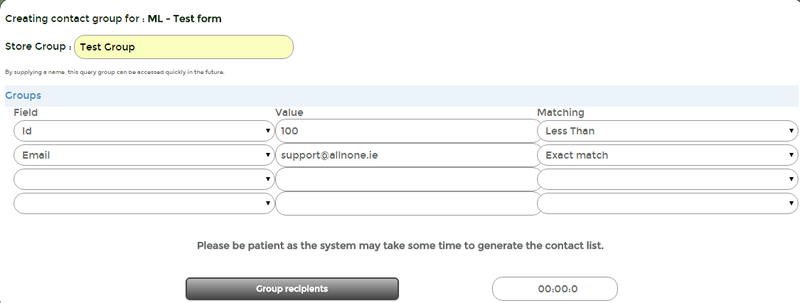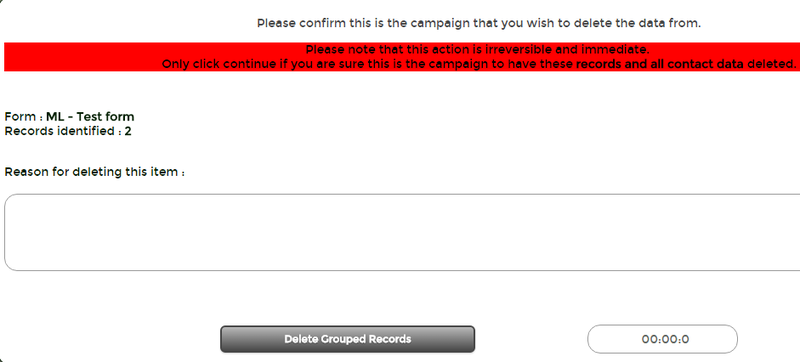Difference between revisions of "Form - Delete (Data Only - Grouped Data)"
From All n One's bxp software Wixi
Philip Lacey (talk | contribs) m |
|||
| Line 1: | Line 1: | ||
| − | Form - | + | This function allows you to delete a subset of data from a particular form. You can specify a group of data to be deleted by selecting certain fields in the form, and by specifying that the group should include all data where that field has a certain value, e.g. id is greater than 100, last DateTime is less than 2015-11-01. To create a group of data for deletion go to |
| + | |||
| + | ''Main Menu > Form Management > Form - Form and Data Deletion'' | ||
| − | |||
*Choose the Form. | *Choose the Form. | ||
| Line 10: | Line 11: | ||
*Choose the fields in which to group the data against. There are three columns of data here: field, value and matching. | *Choose the fields in which to group the data against. There are three columns of data here: field, value and matching. | ||
| + | |||
| + | |||
The column field is where you select a field to be used for grouping. The Value field defines the value you want to search for. The Matching field is the kind of match you want to perform. The options here include 'exact' matching, where any CDA records (data records) where the field exactly matches the contents of the value will be included, 'like' matching is where any records that include the contents of the value will be added to the group, and 'less than' and 'greater than' refers to where any numeric values which are less than or greater than the value will be included. | The column field is where you select a field to be used for grouping. The Value field defines the value you want to search for. The Matching field is the kind of match you want to perform. The options here include 'exact' matching, where any CDA records (data records) where the field exactly matches the contents of the value will be included, 'like' matching is where any records that include the contents of the value will be added to the group, and 'less than' and 'greater than' refers to where any numeric values which are less than or greater than the value will be included. | ||
| − | [[File:Grouped_Data1.png]] | + | [[File:Grouped_Data1.png|800px]] |
In the above example, only data where the bxp id is less than 100 and where the email address specified contains "support@allnone.ie" will be included in the group. | In the above example, only data where the bxp id is less than 100 and where the email address specified contains "support@allnone.ie" will be included in the group. | ||
| + | |||
When the group is complete, navigate to the next page by clicking "Group the Records". The screen will display a count of how many records were selected by the group. A button to delete all of these records from the form will be displayed. Please only delete the records if you are 100% sure they are supposed to be deleted. | When the group is complete, navigate to the next page by clicking "Group the Records". The screen will display a count of how many records were selected by the group. A button to delete all of these records from the form will be displayed. Please only delete the records if you are 100% sure they are supposed to be deleted. | ||
| Line 22: | Line 26: | ||
| − | [[File:Delete_Records.png]] | + | [[File:Delete_Records.png|800px]] |
Latest revision as of 19:14, 3 June 2016
This function allows you to delete a subset of data from a particular form. You can specify a group of data to be deleted by selecting certain fields in the form, and by specifying that the group should include all data where that field has a certain value, e.g. id is greater than 100, last DateTime is less than 2015-11-01. To create a group of data for deletion go to
Main Menu > Form Management > Form - Form and Data Deletion
- Choose the Form.
- Create the contact group for the form selected.
- By supplying a name, this query group can be accessed quickly in the future.
- Choose the fields in which to group the data against. There are three columns of data here: field, value and matching.
The column field is where you select a field to be used for grouping. The Value field defines the value you want to search for. The Matching field is the kind of match you want to perform. The options here include 'exact' matching, where any CDA records (data records) where the field exactly matches the contents of the value will be included, 'like' matching is where any records that include the contents of the value will be added to the group, and 'less than' and 'greater than' refers to where any numeric values which are less than or greater than the value will be included.
In the above example, only data where the bxp id is less than 100 and where the email address specified contains "support@allnone.ie" will be included in the group.
When the group is complete, navigate to the next page by clicking "Group the Records". The screen will display a count of how many records were selected by the group. A button to delete all of these records from the form will be displayed. Please only delete the records if you are 100% sure they are supposed to be deleted.