Difference between revisions of "Employee Self-Service (ESS)"
From All n One's bxp software Wixi
Philip Lacey (talk | contribs) |
Philip Lacey (talk | contribs) m (→Employee Life Cycle) |
||
| (39 intermediate revisions by 2 users not shown) | |||
| Line 17: | Line 17: | ||
| + | |||
| + | = Employee Life Cycle = | ||
| + | |||
| + | |||
| + | This is detailed here [[Bxp_Pillar_-_Human_Resource_Management#Employee_Life_Cycle]] | ||
| + | |||
| + | The general stages of the employee life cycle are: | ||
| + | * Hire : The process of finding, offering and retaining the services of an employee, including onboarding. | ||
| + | * Require : The legal documents and employment (employee and employer) requirements of the jurisdiction. | ||
| + | * Inspire : Helping to develop the staff and ensure they meet the required targets | ||
| + | * Admire : For rewarding and acknowledging the successes of the employee | ||
| + | * Retire : As the employee moves from employ | ||
= Accessing ESS = | = Accessing ESS = | ||
| Line 25: | Line 37: | ||
"My Details" layout changes depending on the HR configuration configured by your business through the HR module. [[File:023.png]] | "My Details" layout changes depending on the HR configuration configured by your business through the HR module. [[File:023.png]] | ||
| + | |||
| + | |||
| + | If you're building it into a KeyStat or other button / menu solution the url will be https://ww3.allnone.ie/client/client_xxx/main/userDetails_Change-details.asp where xxx is your system name. | ||
| Line 33: | Line 48: | ||
It is possible to configure your self-service in any way you require. | It is possible to configure your self-service in any way you require. | ||
| − | ''Main Menu | + | ''Main Menu > HR Manager > System Management > Primary Settings >'' |
| + | |||
| + | [[File:hrsettings_001.png|800px]] | ||
| Line 39: | Line 56: | ||
| − | There are | + | There are five aspects of the ESS interface |
| − | * Basic HR details | + | * '''Details''' : Basic HR details fields which can be read and edited. |
| − | * HR data | + | * '''Data''' : HR data records and documents associated with the user account |
| − | * HR diaries | + | * '''Diaries''' : HR diaries for time management and information purposes |
| − | * HR request management | + | * '''Forms''' : HR request management for HR based support processes |
| + | * '''Vacancies''' : Listing of roles available with the ability to apply for the role | ||
| + | {| class="wikitable" style="width:100%;" | ||
| + | ! style="width:20%;text-align:center;" | [[File:hrsettings_detail.png|160px]] | ||
| + | ! style="width:20%;text-align:center;" | [[File:hrsettings_data.png|160px]] | ||
| + | ! style="width:20%;text-align:center;" | [[File:hrsettings_diaries.png|160px]] | ||
| + | ! style="width:20%;text-align:center;" | [[File:hrsettings_forms.png|160px]] | ||
| + | ! style="width:20%;text-align:center;" | [[File:hrsettings_vacancies.png|160px]] | ||
| + | |- | ||
| + | | style="text-align:center;" | [[ESS_-_Details_section|Link]] | ||
| + | | style="text-align:center;" | [[ESS_-_Data_section|Link]] | ||
| + | | style="text-align:center;" | [[ESS_-_Forms_section|Link]] | ||
| + | | style="text-align:center;" | [[ESS_-_Diaries_section|Link]] | ||
| + | | style="text-align:center;" | [[ESS_-_Vacancies_section|Link]] | ||
| + | |- | ||
| + | |} | ||
| − | |||
| − | |||
| + | = Different ESS Data views = | ||
| − | |||
| + | There is a master ESS view for the whole business by default which is set in HR Primary Settings. This should be a limited view for the key essentials for all staff. ''Main Menu > My Details'' | ||
| − | |||
| − | |||
| + | As a manager may need to have great access / different edit ability for their team, Security Groups facilitate a different ESS view which is stored with the Security Group. Only the manager and assistant manager of the security group can access this view through the HR module. ''Main Menu > HR Manager > Security Group Manager > Profile My Security Groups > Choose the Security Group > Choose the User'' | ||
| − | + | The same also applies for a Department manager / assistant manager who needs different management of their staff. ''Main Menu > HR Manager > Department Manager > Profile My Departments > Choose the Department > Choose the User'' | |
| − | + | It is also possible to set individual ESS data views by user using the HR module ''Main Menu > HR Manager > Administration > Update a User.'' | |
| − | |||
| − | |||
| − | |||
| − | |||
| − | |||
| − | |||
| − | |||
| − | |||
| − | |||
| − | |||
| − | |||
| − | |||
| − | |||
| − | + | [[Category:Topic:HRM]] | |
| − | + | [[Category:Module Specific:HR]] | |
| − | |||
| − | |||
| − | |||
| − | |||
| − | |||
| − | |||
| − | |||
| − | |||
| − | |||
| − | |||
| − | |||
| − | |||
| − | |||
| − | |||
| − | |||
| − | |||
| − | |||
| − | |||
| − | |||
| − | |||
| − | |||
| − | |||
| − | |||
| − | |||
| − | |||
Latest revision as of 10:08, 21 April 2018
Contents
1 Overview
Employee self-service (ESS) is web-based applications that provide employees with access to their personal records and payroll details. ESS features include allowing employees to change their own contact details, family members and banking information and benefits. ESS also allows administrative tasks like applying for a leave, reviewing of timesheet, inquiring about available loan programs, requesting for overtime payment, viewing of compensation history, and submitting of reimbursement slips. With the emergence of ESS, employees are able to transact with their Human Resource office without physical appearance which is considered irrelevant in some transactions. ESS may be operated on an employer's intranet or via a web service. https://en.wikipedia.org/wiki/Employee_self-service
Every user account in bxp is unique. Every action made in bxp is recorded against this unique account and is auditable.
Security details and permissions are always associated with this unique account.
It is also possible to store Human Resources details with an account.
The bxp platform provides a centralised system to view details, update details and also link off to other HR and employee based services facilitated not only on the bxp system but in other platforms as well.
2 Employee Life Cycle
This is detailed here Bxp_Pillar_-_Human_Resource_Management#Employee_Life_Cycle
The general stages of the employee life cycle are:
- Hire : The process of finding, offering and retaining the services of an employee, including onboarding.
- Require : The legal documents and employment (employee and employer) requirements of the jurisdiction.
- Inspire : Helping to develop the staff and ensure they meet the required targets
- Admire : For rewarding and acknowledging the successes of the employee
- Retire : As the employee moves from employ
3 Accessing ESS
Every account in bxp can access their "My Details" through the "I Want To" bar. The_I_Want_To_bar
"My Details" layout changes depending on the HR configuration configured by your business through the HR module. ![]()
If you're building it into a KeyStat or other button / menu solution the url will be https://ww3.allnone.ie/client/client_xxx/main/userDetails_Change-details.asp where xxx is your system name.
4 Configuring ESS
It is possible to configure your self-service in any way you require.
Main Menu > HR Manager > System Management > Primary Settings >
There are a number of sections available which influence the ESS layout and capabilities.
There are five aspects of the ESS interface
- Details : Basic HR details fields which can be read and edited.
- Data : HR data records and documents associated with the user account
- Diaries : HR diaries for time management and information purposes
- Forms : HR request management for HR based support processes
- Vacancies : Listing of roles available with the ability to apply for the role

|
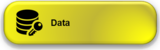
|
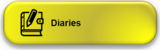
|
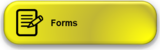
|

|
|---|---|---|---|---|
| Link | Link | Link | Link | Link |
5 Different ESS Data views
There is a master ESS view for the whole business by default which is set in HR Primary Settings. This should be a limited view for the key essentials for all staff. Main Menu > My Details
As a manager may need to have great access / different edit ability for their team, Security Groups facilitate a different ESS view which is stored with the Security Group. Only the manager and assistant manager of the security group can access this view through the HR module. Main Menu > HR Manager > Security Group Manager > Profile My Security Groups > Choose the Security Group > Choose the User
The same also applies for a Department manager / assistant manager who needs different management of their staff. Main Menu > HR Manager > Department Manager > Profile My Departments > Choose the Department > Choose the User
It is also possible to set individual ESS data views by user using the HR module Main Menu > HR Manager > Administration > Update a User.




